Canon IJ Preview Description
Canon IJ Preview is an application software that displays what the print result will look like before a document is actually printed.
The preview reflects the information that is set within the printer driver and allows you to check the document layout, print order, and number of pages. You can also change the media type and paper source settings.
When you want to display a preview before printing, open the printer driver setup window, and check the Preview before printing check box on the Main tab.
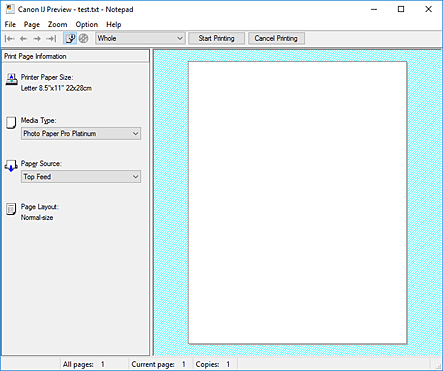
- File Menu
-
Selects the print operation.
- Start Printing
-
Ends the Canon IJ Preview and then starts printing the document that is displayed on the preview screen.
This command has the same function as the Start Printing on the toolbar. - Cancel Printing
-
Ends the Canon IJ Preview and cancels the printing of the document that is displayed on the preview screen.
This command has the same function as the Cancel Printing on the toolbar. - Exit
- Ends the Canon IJ Preview.
- Page Menu
-
This menu includes the following commands to select page to be displayed.
All of these commands except Page Selection... can also be selected from the toolbar. Note
Note- If the pages are being spooled, the last spooled page becomes the last page.
- If the Page Layout setting on the Page Setup tab is specified to Page Layout, Tiling/Poster, or Booklet, the number of pages is the number of sheets to be used for printing, and not the number of pages in the original document created with the application software.
- If duplex printing manually has been set, the front pages which will be printed first are all displayed together, and then the back pages are displayed.
- First Page
-
Displays the first page of the document.
If the currently displayed page is the first page, this command is grayed out and cannot be selected. - Previous Page
-
Displays the page located before the currently displayed page.
If the currently displayed page is the first page, this command is grayed out and cannot be selected. - Next Page
-
Displays the page located after the currently displayed page.
If the currently displayed page is the last page, this command is grayed out and cannot be selected. - Last Page
-
Displays the last page of the document.
If the currently displayed page is the last page, this command is grayed out and cannot be selected. - Page Selection...
-
Displays the Page Selection dialog box.
This command allows you to specify the page number of the page to be displayed.
- Zoom Menu
-
Selects the ratio of the actual size printed on the paper to the preview display size.
You can also select the ratio from the drop-down list box located on the toolbar.- Whole
- Displays the entire page of data as one page.
- 50%
- Reduces the displayed data to 50% of the actual size to be printed.
- 100%
- Displays the data at the actual size to be printed.
- 200%
- Enlarges the displayed data to 200% of the actual size to be printed.
- 400%
- Enlarges the displayed data to 400% of the actual size to be printed.
- Option Menu
-
This menu includes the following command:
- Displays Print Page Information
-
Displays print setup information (including printer paper size, media type, and page layout) for each page at the left side of the preview screen.
This screen also allows you to change the media type and paper source settings. - Displays the printing area of the disc
-
Printable disc positions on the tray are displayed when printing disc labels.
You can check what area on the disc the document will be printed.
- Help Menu
- When you select this menu item, the Help window for Canon IJ Preview is displayed, and you can check the version and copyright information.
- Start Printing button
-
Prints the documents selected in the document list.
The printed documents are deleted from the list, and when all documents are printed, the Canon IJ Preview closes. - Cancel Printing button
-
Ends the Canon IJ Preview, and cancels the printing of the document that is displayed on the preview screen.
You can click this button while spooling. - Print Page Information Screen
-
Displays print setup information for each page at the left side of the preview screen.
This screen also allows you to change the media type and paper source settings. Important
Important- If the media type and paper source are set from the application software, those settings have priority and the changed settings may become ineffective.
- Printer Paper Size
- Displays the paper size of the document to be printed.
- Media Type
- You can select the media type of the document to be printed.
- Paper Source
- You can select the paper source of the document to be printed.
- Page Layout
- Displays the page layout of the document to be printed.

